Create all Fuel Tax Codes needed to assess tax on Oil & Energy transactions. Use Find to search for an existing Fuel Tax code or click  to create a new Fuel Tax Code.
to create a new Fuel Tax Code.
| Access |
| Grant permission to User Profiles in Access User Profiles > select a User Profile > Menu Security > Oil & Energy module > Main Menu > Access Fuel Tax. |
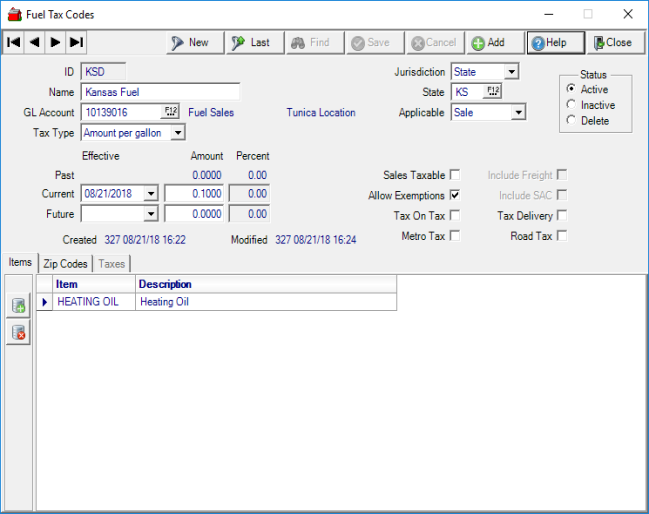
Enter a four character alpha-numeric ID.
Enter up to 30 alpha-numeric characters as the Name of the Fuel Tax Code.
Select the appropriate General Ledger Account used to accrue taxes payable.
Select a Tax Type indicating how the Tax is assessed
- Percentage
- Amount per Gallon - enter up to four decimal places.
Use the drop down list to choose a Jurisdiction which is the type of Tax
- Federal
- State
- Locality
For Fuel Tax assessed by States, enter the two letter State abbreviation or select F12 to search.
Select if tax assessment is Applicable to Sale or Purchase.
Set Gallons to Gross or Net. If Sale is selected in the Applicable field, Gallons must be set to Gross. Either Gross or Net can be selected when Purchase is selected in the Applicable field.
Sales Taxable field is active if Sale is selected in the Applicable field. When selected, Sales Tax will be assessed in addition to the Fuel Tax.
If Allow Exemptions is selected, transactions can be exempt from the Fuel Tax. An Exemption can be set within the Customer account or on the Tank. See Access Customers > Fuel Tax or Access Tanks > Fuel Taxes for additional information.
When Tax on Tax is selected, taxes will be assessed on other associated taxes.
Metro Tax indicates this is a Metro Tax. This may also be referred to as a City tax.
Include Freight is active if Purchase is selected in the Applicable field.
Select Include SAC if the Fuel Tax should be assessed on SAC.
To assess taxes on any Delivery Item added to Orders, select Tax Delivery.
Select Road Tax if Road Tax will be assessed on Orders.
Choose Show on Invoice to show the amount of tax assessed for this tax code on invoices.
Items
Add the Items the Fuel Tax will be assessed.
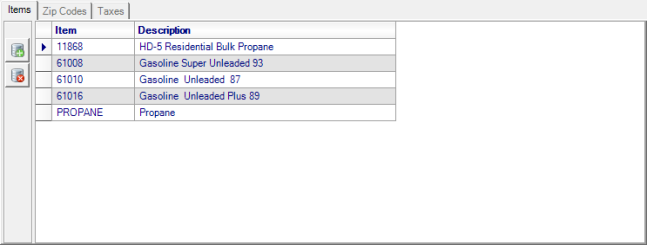
Use ![]() to add a line to the grid then enter the Item ID or use F12 to search. After selection, Items display the Item ID and Description.
to add a line to the grid then enter the Item ID or use F12 to search. After selection, Items display the Item ID and Description.
Zip Codes
Used for Locality Fuel Taxes, lists the Zip Codes the Locality Fuel Tax will be assessed.
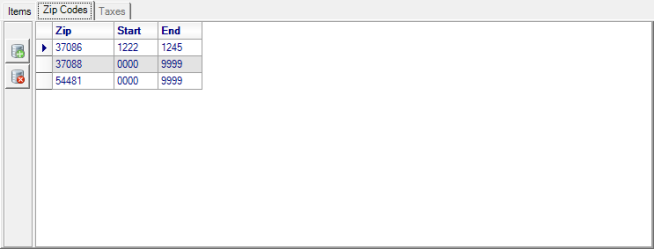
Use ![]() to enter Zip Codes in the Zip field and enter any Start and End Zip Code extensions that are available.
to enter Zip Codes in the Zip field and enter any Start and End Zip Code extensions that are available.